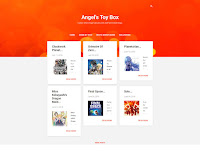My Experience With The New Blogger Backend...

Last year, Blogger began rolling out a new interface for maintaining blogs on the Blogger platform. The new interface has a clean and supposedly phone-friendly design featuring more white space and larger buttons for fat-fingered usage. However, under the hood, there were some rather surprising changes. The Blogger team made a formal announcement of the change on the Blogger Buzz blog: We'll be moving everyone to the new interface over the coming months. Starting in late June, many Blogger creators will see the new interface become their default, though they can revert to the old interface by clicking Revert to legacy Blogger in the left-hand navigation. By late July, creators will no longer be able to revert to the legacy Blogger interface. The rendering of HTML took a decidedly unwelcome turn when Blogger users discovered that certain HTML tags would be stripped out automatically. For users that rely on third-party apps to make formatted posts like those who post recipe c...